Theme Configuration
The theme is configured with the theme.config.jsx file. It should export an object that contains your configurations, for example:
export default {
project: {
link: 'https://github.com/shuding/nextra',
},
logo: <strong>Project</strong>,
titleSuffix: ' – Project',
}Detailed information for each option is listed below.
Project Link
Show a button that links to your project’s homepage on the navbar. By default, it links to Nextra’s GitHub repository.
| Option | Type | Description |
|---|---|---|
| project.link | string | URL of the project homepage. |
| project.icon | React.ReactNode | React.FC | Icon or element of the project link. |
Use a custom icon
You can configure project.link and project.icon to customize the project link, for example make it link to your GitLab repository:

export default {
project: {
link: 'https://gitlab.com/inkscape/inkscape',
icon: <svg width="24" height="24" viewBox="0 0 256 256"><path fill="currentColor" d="m231.9 169.8l-94.8 65.6a15.7 15.7 0 0 1-18.2 0l-94.8-65.6a16.1 16.1 0 0 1-6.4-17.3L45 50a12 12 0 0 1 22.9-1.1L88.5 104h79l20.6-55.1A12 12 0 0 1 211 50l27.3 102.5a16.1 16.1 0 0 1-6.4 17.3Z"></path></svg>,
},
}If icon is missing, it will be a GitHub icon by default.
Chat Link
Show a button that links to your project’s forum or other social media on the navbar.
| Option | Type | Description |
|---|---|---|
| chat.link | string | URL of the chat link. |
| chat.icon | React.ReactNode | React.FC | Icon or element of the chat link. |
Customize chat link
You can configure chat.link and chat.icon to customize the chat link, for example make it link to your Twitter account:
export default {
chat: {
link: 'https://twitter.com/shuding',
icon: <svg width="24" height="24" viewBox="0 0 256 256"><path fill="currentColor" d="m231.9 169.8l-94.8 65.6a15.7 15.7 0 0 1-18.2 0l-94.8-65.6a16.1 16.1 0 0 1-6.4-17.3L45 50a12 12 0 0 1 22.9-1.1L88.5 104h79l20.6-55.1A12 12 0 0 1 211 50l27.3 102.5a16.1 16.1 0 0 1-6.4 17.3Z"></path></svg>,
},
}If icon is missing, it will be a Discord icon by default.
Banner
Show a dismissable banner on the top of the website. It can be used to show a warning or a notice.
| Option | Type | Description |
|---|---|---|
| banner.key | string | Storage key to keep the banner state (dismissed or not). |
| banner.content | React.ReactNode | React.FC | Content of the banner. |
Banner key
A banner can be dismissed. By default banner.key will be "nextra-banner" and it’s used by localStorage to keep the banner state (dismissed or not) on the client.
If you have updated your banner content, you should change the key to make sure the banner is shown again. The best practice is to always use a descriptive key for the current content, for example:

export default {
banner: {
key: '2.0-release',
content: <a href="https://nextra.vercel.app" target="_blank">
🎉 Nextra 2.0 is released. Read more →
</a>,
},
}Navigation
Show previous and next page links on the bottom of the content. It’s useful for navigating between pages.
| Option | Type | Description |
|---|---|---|
| navigation | boolean | object | Enable or disable navigation link. |
| navigation.prev | boolean | Enable or disable the previous page link. |
| navigation.next | boolean | Enable or disable the next page link. |

export default {
navigation: {
prev: true,
next: true,
},
}The above is also equivalent to navigation: true.
Head Tags
Configure the <head> tags of the website. You can add meta tags, title, favicon, etc.
| Option | Type | Description |
|---|---|---|
| head | React.ReactNode | React.FC | Component that renders the <head> content. |
Static head tags
If you have only static head tags, it’s easy to directly put them in head. For example:
export default {
head: (
<>
<meta name="viewport" content="width=device-width, initial-scale=1.0" />
<meta property="og:title" content="Nextra" />
<meta property="og:description" content="The next site builder" />
</>
),
}Dynamic tags based on page
You can also use a function component as head to dynamically generate the head tags based on the current page’s front matter. For example:
import { useRouter } from 'next/router'
import { useConfig } from 'nextra-theme-docs'
export default {
head: () => {
const { asPath } = useRouter()
const { frontMatter } = useConfig()
return <>
<meta property="og:url" content={`https://my-app.com${asPath}`} />
<meta property="og:title" content={frontMatter.title || 'Nextra'} />
<meta property="og:description" content={frontMatter.description || 'The next site builder'} />
</>
},
}You can refer to the useConfig API section for more information about the useConfig hook and the frontMatter object.
Sidebar
| Option | Type | Description |
|---|---|---|
| sidebar.defaultMenuCollapseLevel | number | Specifies the folder level at which the menu on the left is collapsed by default. |
| sidebar.titleComponent | React.ReactNode | React.FC<{ type: string; title: string }> | Custom renderer for sidebar titles. |
Customize sidebar content
Together with the Separators item, you can customize how the sidebar content is rendered by using the sidebar.titleComponent option:
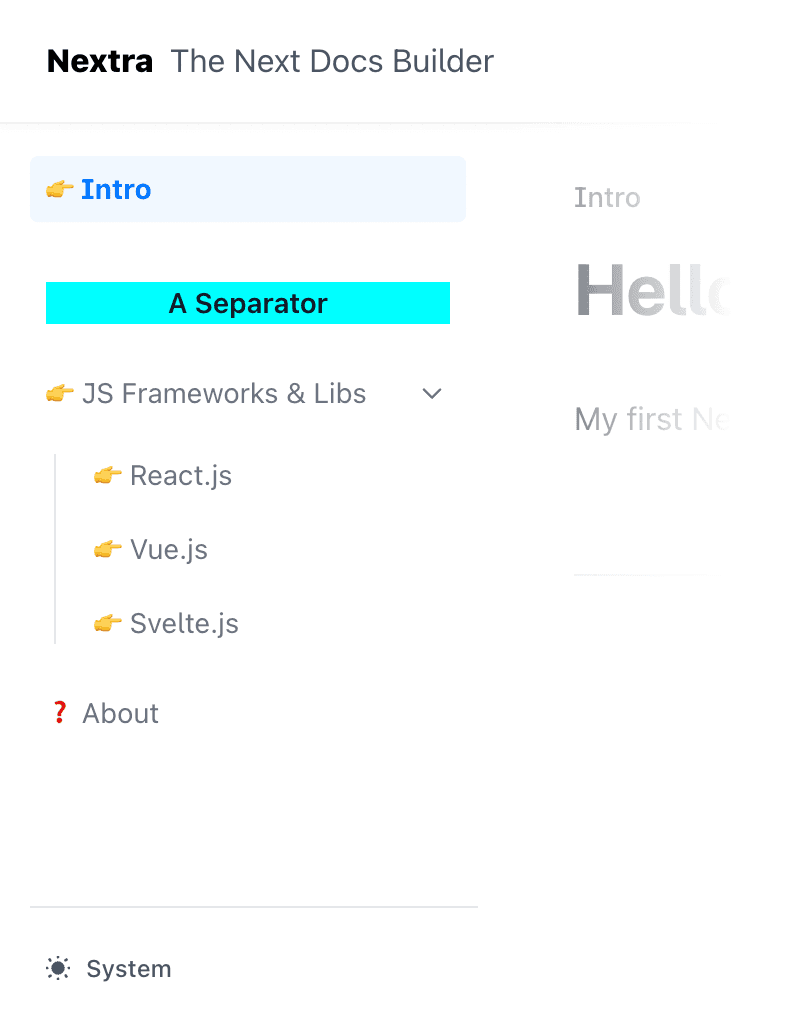
export default {
sidebar: {
titleComponent: ({ title, type }) => {
if (type === 'separator') {
return (
<div style={{ background: 'cyan', textAlign: 'center' }}>{title}</div>
)
}
if (title === 'About') {
return <>❓ {title}</>
}
return <>👉 {title}</>
},
},
}Title
In Nextra, the website title will be the content of <h1> of each page. If <h1> is missing, it will use the page title specified in the page configuration. You can also provide a global suffix via the titleSuffix option.
| Option | Type | Description |
|---|---|---|
| titleSuffix | string | (() => string) | The title suffix. |
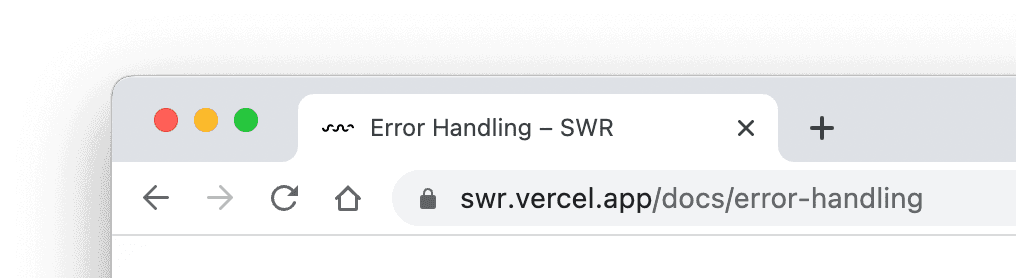
export default {
titleSuffix: ' – SWR',
}Footer
The footer area of the website. You can either specify some content for the default footer, or fully customize it with a custom component.
| Option | Type | Description |
|---|---|---|
| footer.content | React.ReactNode | React.FC | Content of the default footer component. |
| footer.component | React.ReactNode | React.FC<{ menu: boolean }> | Customized footer component. |
Copyright information
You can add some simple content, such as copyright information to the default footer:
export default {
footer: {
content: <span>
MIT ${new Date().getFullYear()} © <a href="https://nextra.vercel.app" target="_blank">Nextra</a>.
</span>,
}
}Edit Link
Show an “Edit this page” link on the page that points to the file URL on GitHub (or other places).
| Option | Type | Description |
|---|---|---|
| editLink.content | React.ReactNode | React.FC | Content of the default edit link. |
| editLink.component | React.FC<{ children: React.ReactNode className?: string filePath?: string }> | Customized edit link component. |
Feedback Link
The built-in feedback link provides a way for users to submit feedback about the documentation. By default, it’s a link that points to the issue creation form of the docs repository, with the current website title prefilled.
| Option | Type | Description |
|---|---|---|
| feedback.content | React.ReactNode | React.FC | Content of the feedback link. |
| feedback.labels | string | Labels that can be added to the new created GitHub issue. |
Logo
The logo of the website rendered on the navbar. It can be any React node.
| Option | Type | Description |
|---|---|---|
| logo | React.ReactNode | React.FC | Logo of the website. |

export default {
logo: (
<>
<svg width="24" height="24" viewBox="0 0 24 24">
<path
fill="currentColor"
d="M14.683 14.828a4.055 4.055 0 0 1-1.272.858a4.002 4.002 0 0 1-4.875-1.45l-1.658 1.119a6.063 6.063 0 0 0 1.621 1.62a5.963 5.963 0 0 0 2.148.903a6.035 6.035 0 0 0 3.542-.35a6.048 6.048 0 0 0 1.907-1.284c.272-.271.52-.571.734-.889l-1.658-1.119a4.147 4.147 0 0 1-.489.592z M12 2C6.486 2 2 6.486 2 12s4.486 10 10 10s10-4.486 10-10S17.514 2 12 2zm0 2c2.953 0 5.531 1.613 6.918 4H5.082C6.469 5.613 9.047 4 12 4zm0 16c-4.411 0-8-3.589-8-8c0-.691.098-1.359.264-2H5v1a2 2 0 0 0 2 2h2a2 2 0 0 0 2-2h2a2 2 0 0 0 2 2h2a2 2 0 0 0 2-2v-1h.736c.166.641.264 1.309.264 2c0 4.411-3.589 8-8 8z"
/>
</svg>
<span style={{ marginLeft: '.4em', fontWeight: 800 }}>
My Cool Project
</span>
</>
),
}Table of Contents
Show a table of contents on the right side of the page. It’s useful for navigating between headings.
| Option | Type | Description |
|---|---|---|
| toc.float | boolean | Float the TOC next to the content. |
| toc.component | boolean | Float the TOC next to the content. |
| toc.extraContent | boolean | Float the TOC next to the content. |
| toc.title | React.ReactNode | React.FC | Float the TOC next to the content. |
Floating TOC
Extra Content
Render extra content at the end of the main area of the page. It can be used to render a comment section, a newsletter form, or any other type of content.
| Option | Type | Description |
|---|---|---|
| main.extraContent | React.ReactNode | React.FC | Extra content after the main content. |
MDX Components
Provide custom MDX components to render the content. For example, you can use a custom pre component to render code blocks.
| Option | Type | Description |
|---|---|---|
| components | Record<string, React.FC> | Custom MDX components. |
Writing Direction
The default writing direction of the website.
| Option | Type | Description |
|---|---|---|
| direction | "ltr" | "rtl" | Default writing direction. |
Docs Repository
Set the repository URL of the documentation. It’s used to generate the “Edit this page” link and the “Feedback” link.
| Option | Type | Description |
|---|---|---|
| docsRepositoryBase | string | URL of the documentation repository. |
Specify path
If the documentation is inside a monorepo, a subfolder, or a different branch of the repository, you can simply set the docsRepositoryBase to the root path of the pages/ folder of your docs. For example:
export default {
docsRepositoryBase: 'https://github.com/shuding/nextra/blob/core/docs/pages',
}Then Nextra will automatically generate the correct file path for all pages.
Last Updated Date
Show the last updated date of each page. It’s useful for showing the freshness of the content.
| Option | Type | Description |
|---|---|---|
| gitTimestamp | React.ReactNode | React.FC<{ timestamp: Date }> | Component to render the last updated info. |
I18n
Navbar
Customize the navbar of the website.
| Option | Type | Description |
|---|---|---|
| navbar | React.ReactNode | React.FC<NavBarProps> | Navbar component. |
Dark Mode and Themes
Customize the theme behavior of the website.
| Option | Type | Description |
|---|---|---|
| darkMode | boolean | Show or hide the dark mode toggle button. |
| nextThemes |
Theme Color
You can adjust the theme color of the website.
| Option | Type | Description |
|---|---|---|
| primaryHue | number | { dark: number; light: number } | The hue of the primary theme color. |
Error Pages
404 - Not Found
500 - Internal Server Error
Search
| Option | Type | Description |
|---|---|---|
| search.component | React.ReactNode | React.FC<{ className?: string directories: Item[] }> | |
| search.emptyResult | React.ReactNode | React.FC | |
| search.placeholder | string | (() => string) |
Favicon Glyph (Experimental)
This isn’t supported by all browsers, but it’s a nice way to customize the favicon of the website simply by using an emoji or character.
| Option | Type | Description |
|---|---|---|
| faviconGlyph | string | The glyph to use as the favicon. |